This may seem trivial to you. However, for a person like me who owns the first generation of iPhone 3GS (not exactly the first but the first successful model) and until recently, issued with a corporate iPhone 12 Mini, switching off the new generation iPhone has never been a challenge...
Whatever happened to just holding the on/off switch button on the top or side? Nope, the side button either puts your iPhone to sleep or wakes it up, or holding down the side button triggers Siri by default. Honestly, why Apple made such a simple action so complicated? Jesus, I need to Google just to relearn how to switch off an iPhone.
Anyway, 3 methods listed here:
- Buttons Method.
- Settings Menu Method
- AssistiveTouch Method.
1. Buttons Method
iPhone with Face ID: Simultaneously press and hold the side button and either volume button until the slider appears, then drag the Power Off slider
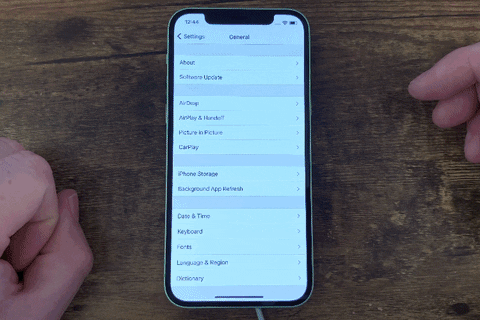
OR
Volume Up button > Volume Down button > Hold the side button until the slider appears, then drag the Power Off slider
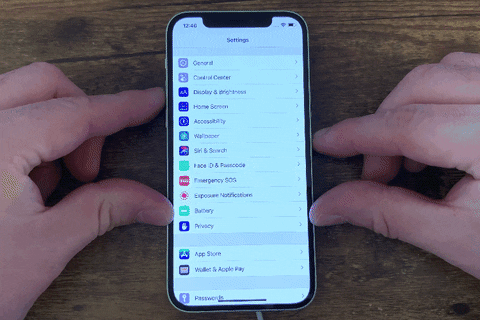
2. Settings Menu Method
Go to Settings > General > Shut Down, then drag the slider.
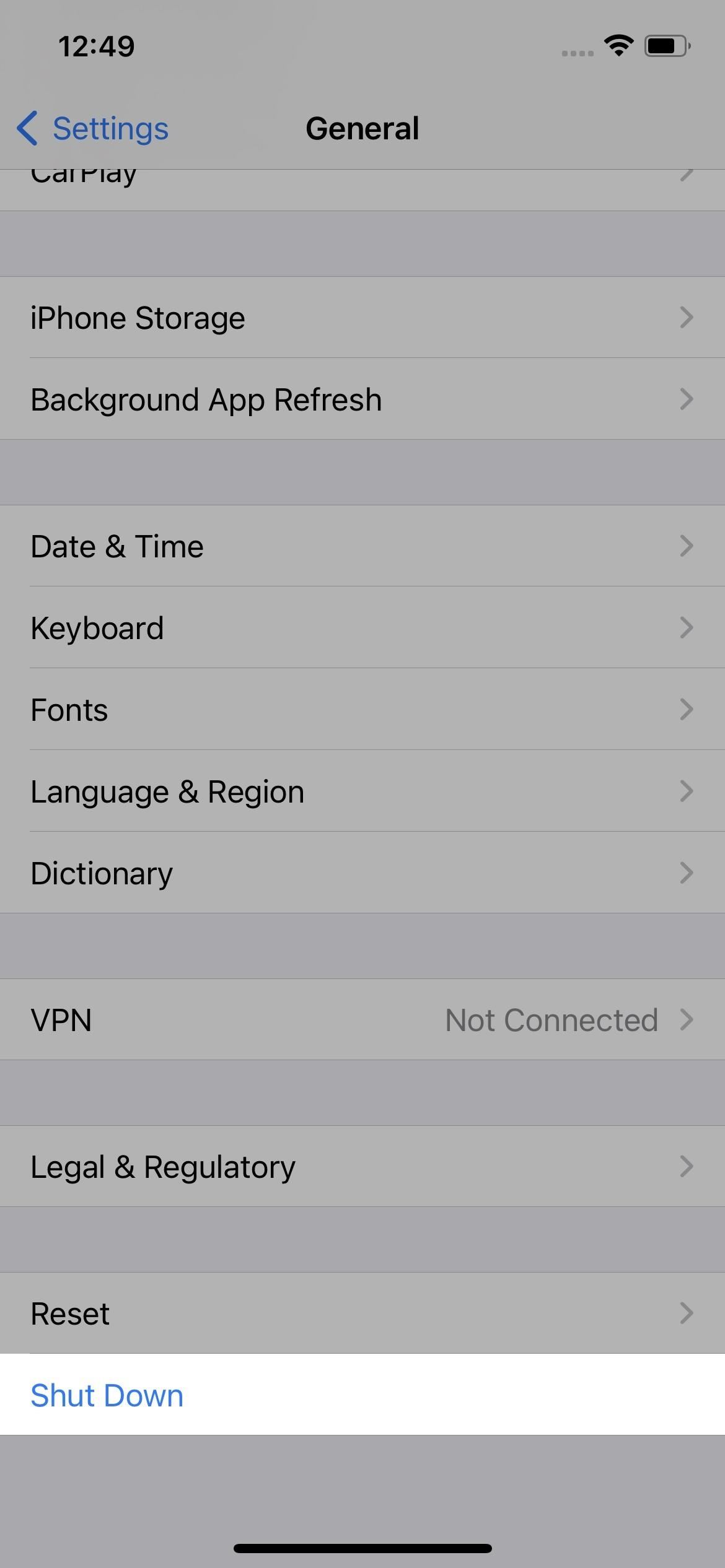
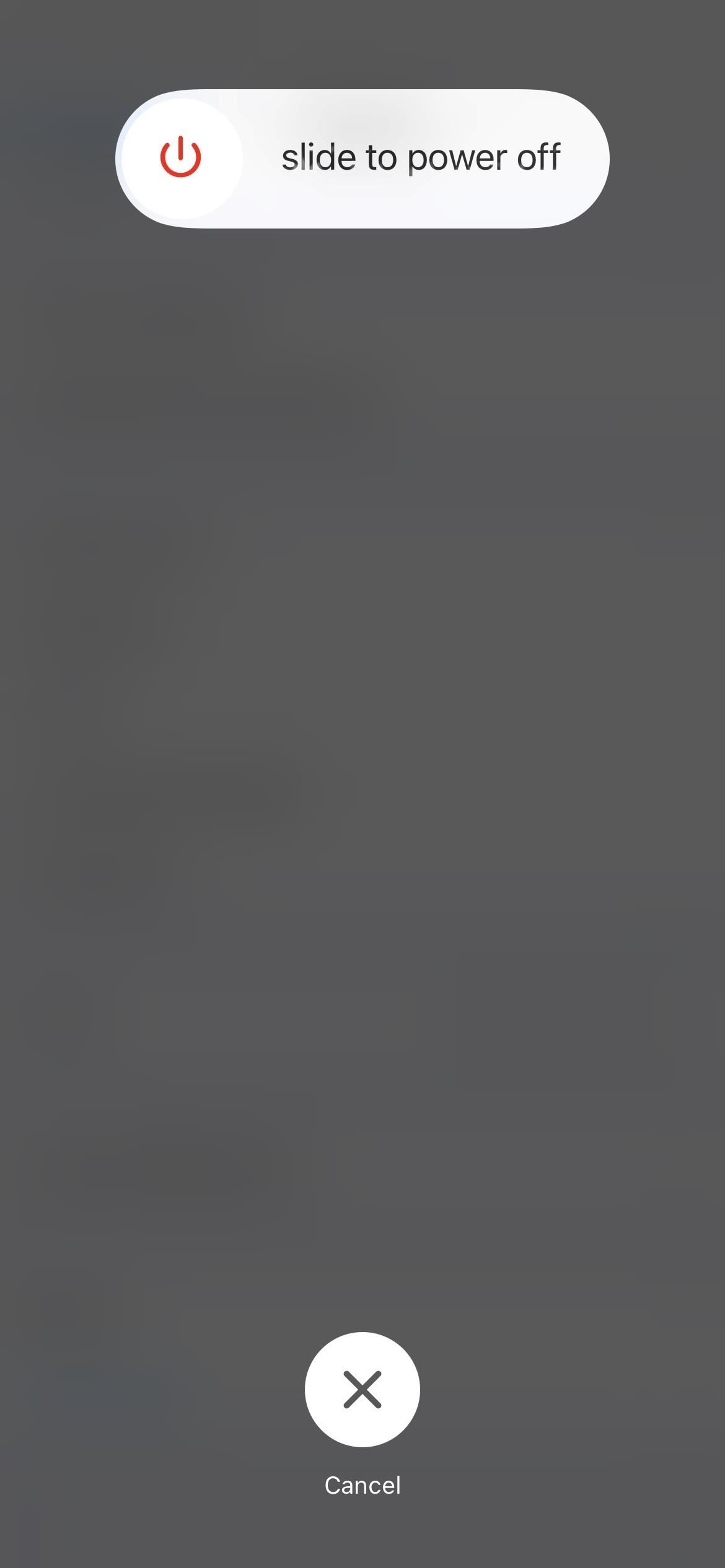
3. AssistiveTouch Method
If you are paranoid of physical buttons getting damaged due to wear and tear, you can use Power-off/Restart Using AssistiveTouch or the digital button.
- Settings > Accessibility > Touch > AssistiveTouch, then make sure "AssistiveTouch" is enabled.
- Now, tap the on-screen AssistiveTouch button that appears, then tap Device > More > Restart.


















No comments:
Post a Comment